The second tab of the Win2PDF Admin Utility allows you to set email options that are used when the "Send PDF" option is enabled on the Win2PDF file save window.
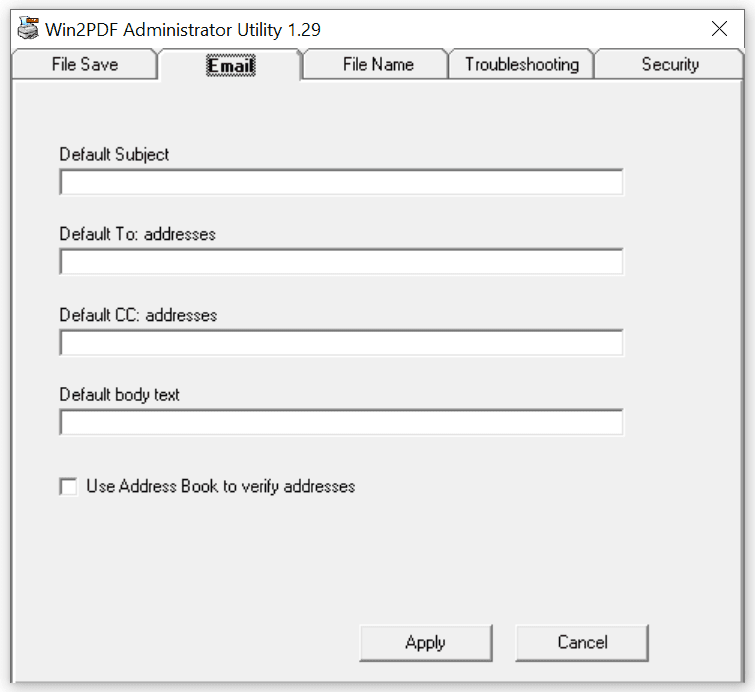
Win2PDF Admin Utility Email Configuration
Default subject: the default subject line that will be filled in on the new email message (e.g., " - The PDF file you requested is attached"). The PDF file name is automatically added to the beginning of the subject line, so the previous example would be expanded to something like "Invoice.pdf - The PDF file you requested is attached".
Default To: addresses: list of To: email address to be automatically set in the new email message. The value can be a single email address in the form "someone@somedomain.com", or multiple recipients separated by semicolon ';' or comma ',' characters.
Default CC: addresses: list of CC: (carbon copy) email address to be automatically set in the new email message. The value can be a single email address in the form "someone@somedomain.com", or multiple recipients separated by semicolon ';' or comma ',' characters.
Default body text: the default body text in the new email message (e.g., "Please find the attached PDF file. Thanks.")
Use Address Book to verify addresses: When this option is checked, the list of email addresses will be checked against your current address book. This can improve the reliability of sent email in some environments, but may cause the email client to display a warning window.