To print from Microsoft Excel, first open the .xls or .xlsx document you wish to convert in Microsoft Excel.
Select 'Print' from the 'File' menu and choose the printer named Win2PDF, and then click on the 'Print' button.
If you are creating a document from an Excel workbook that contains multiple worksheets, selecting the "Entire workbook" option from the Excel print window will create a separate document for each worksheet. If you would like to have all worksheets in a single document, you can select multiple worksheets before printing to the Win2PDF printer.
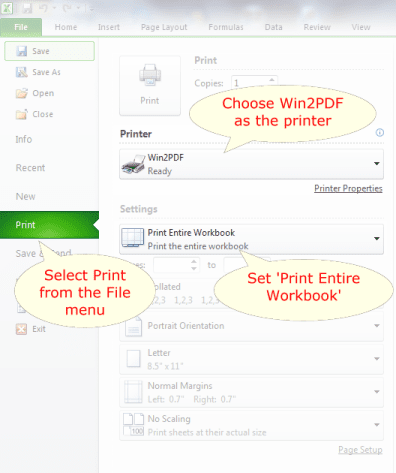
You can select multiple worksheets by holding down the "shift" or "control" key while clicking on the sheet tab. Select the "Print..." command from the "File" menu and make sure "Active sheet(s)" is enabled in the Excel print window. More information on selecting multiple worksheets is available at:
Alternatively, if you select "print to file" from the Excel print window all worksheets will be created in a single document.
Win2PDF Pro also supports natively exporting XLSX to PDF, a XLSX to PDF command line, and batch converting folders of XLSX files to PDF.