Applying a Watermark 
Win2PDF Pro can overlay an existing PDF file on newly created PDF files (Add a Watermark) or place an existing PDF file behind text and graphics on newly created PDF files (Add a Background). The existing watermark or background PDF file can contain any text or graphics, but it most often used to apply a "confidential" or "draft" stamp on each page of a document. To enable the watermark or background feature, select the "Add a Watermark" or "Add a Background" option in the Win2PDF "PDF Options" window.
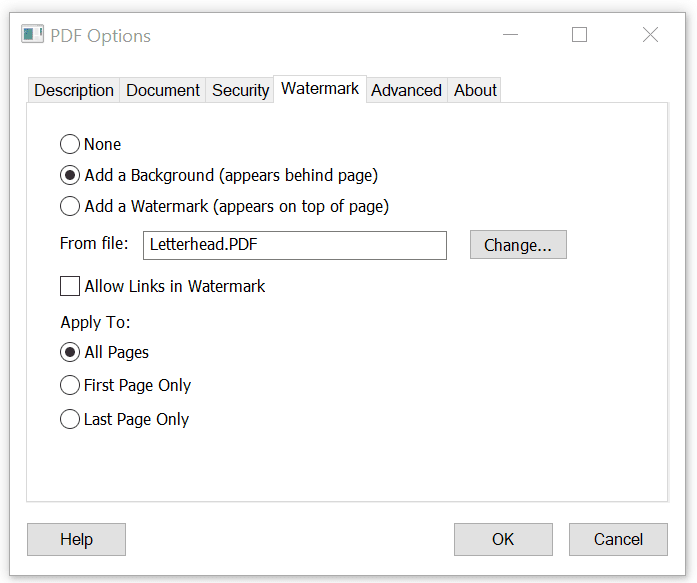
Add a Background or Watermark
When the watermark or background options are enabled, a text box containing the name of the current watermark or background PDF file is shown below the options. If you would like to change the file, click the "Change..." button and select a new watermark or background PDF file. Win2PDF will always display the last used watermark or background PDF file when the feature is enabled.
If the watermark or background PDF file contains more than one page, only the first page will be applied to each page of the new document. It's best to use a watermark or background PDF file that has the same page size as the newly created PDF file. If the watermark or background file has a different page size, it will be scaled and centered on the page of the newly created PDF file.
You can create the watermark or background PDF file using Win2PDF and any Windows application such as Microsoft Word. If you are using Win2PDF Pro, the watermark or background PDF file must not be encrypted. Some sample watermark and background PDF files and the corresponding Word documents are available on the download section of the support web site at:
https://helpdesk.win2pdf.com/index.php?/Knowledgebase/Article/View/186/17/watermark-samples
If the watermark file has click-able links, you can check the "Allow Links in Watermark" option to keep these links active in the final watermarked PDF file.
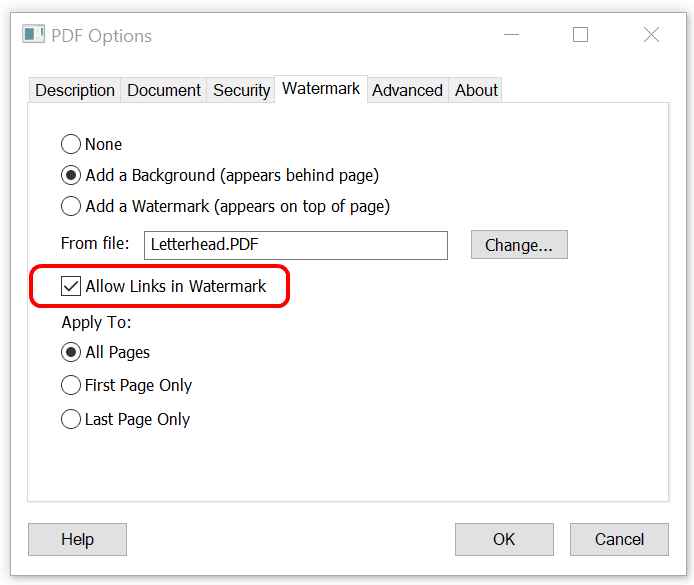
Allow Links in Watermark
If you only want to apply the watermark or background to the first or last page, you can select the "First Page Only" or "Last Page Only" options in the "Apply To:" setting:
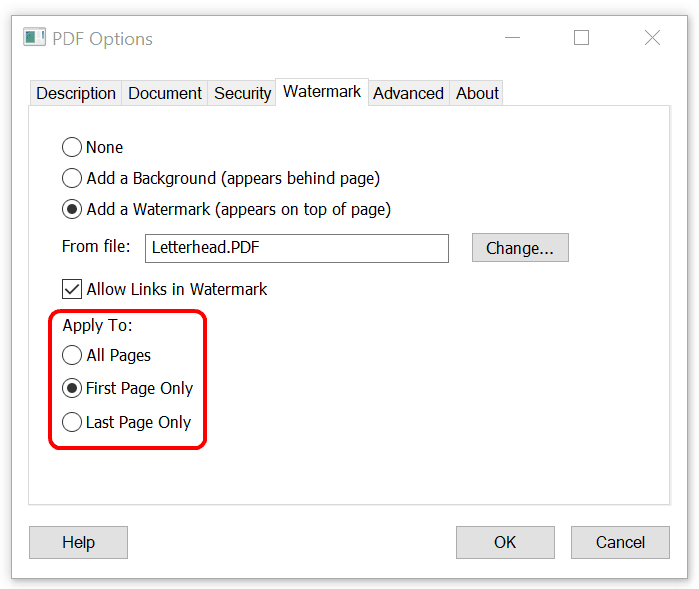
Apply Watermark to First or Last Page
Here is a YouTube video that shows how to set the watermark options:
Adding a watermark to a PDF file using Win2PDF Pro
Information on controlling the watermark options from a custom application is available in "watermark options" in the developer information section.
An administrator can disable or set a default watermark PDF file for all users with the "Win2PDF Admin Utility" available for download at:
You can also add a watermark to an existing PDF using the Win2PDF Desktop App, or using the Command Line PDF Watermark/Background.