The Amazon Kindle ebook reader supports PDF files through Amazon's Kindle Personal Documents Service. Win2PDF offers a convenient way to add documents to your Kindle by emailing PDF files directly to your Kindle.
In order to use this service, you must first tell Amazon to accept email from your email address. Use the following steps to enable email to your Kindle:
1.Log in to amazon.com and go to Manage Your Content and Devices and click on the Preferences tab.

2.Scroll down and click on Personal Document Settings.
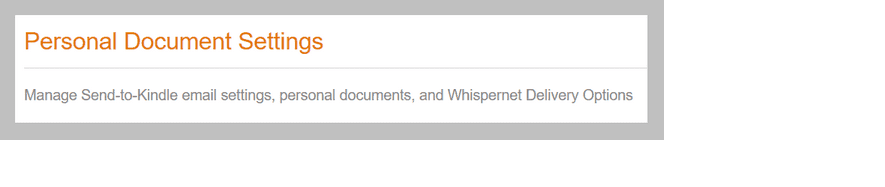
3.Under Approved Personal Document E-mail List, click on Add a new approved e-mail address and add your email address.

4.Under Send-to-Kindle E-Mail Settings, find and record your Kindle's email address. This address should end in "@kindle.com". This is the address that you will use to email PDF files to your kindle.

Once the Amazon Personal Document Settings have been configured, you can send PDF files directly to your Kindle by following the instructions under "How to email a PDF file after creating it?" and specifying the Kindle address recorded in step 4 as the email recipient.
Amazon charges fees for sending files to your Kindle for some devices.
•For Kindle devices with WiFi only (no 3G), there is no charge to receive PDF files. The Kindle must be connected to a WiFi network to receive PDF files.
•For Kindle devices with 3G, Amazon charges a small fee to deliver the PDF files over 3G if the Kindle is not currently connected to a WiFi network. To avoid fees on 3G Kindles, you can use "@free.kindle.com" as the email address to prevent PDF files from being delivered over 3G.