To create a custom page size in Windows 10:
1. Open the "Control Panel" from the Windows 10 "Start -> Windows System" menu. Click "View devices and printers" under "Hardware and Sound" from the Control Panel. Select the printer named "Win2PDF" and then click on the menu option "Print Server Properties".
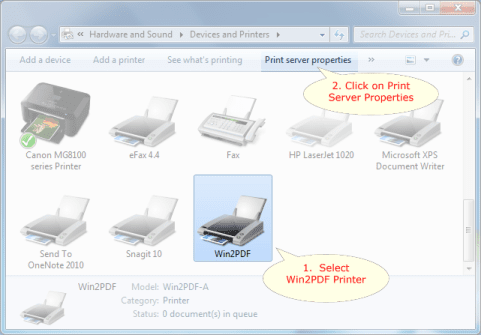
2. In the "Print Server Properties" window, name and set the paper size dimensions.
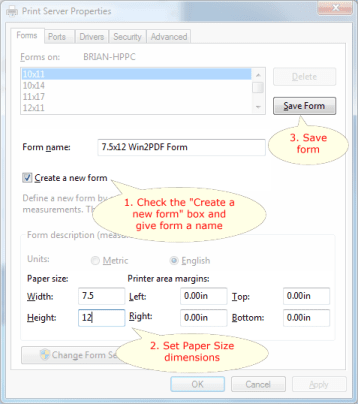
3. Select "Save Form" and close the window. Your form should now be available to Win2PDF. Here is a short video showing how to create and use this custom paper size.
How to create a custom paper size with Windows 7