If you drag a PDF to the Win2PDF Desktop icon, or select a PDF from the open window when launching the Win2PDF Desktop application, the following options will be displayed under the "Pages" menu:
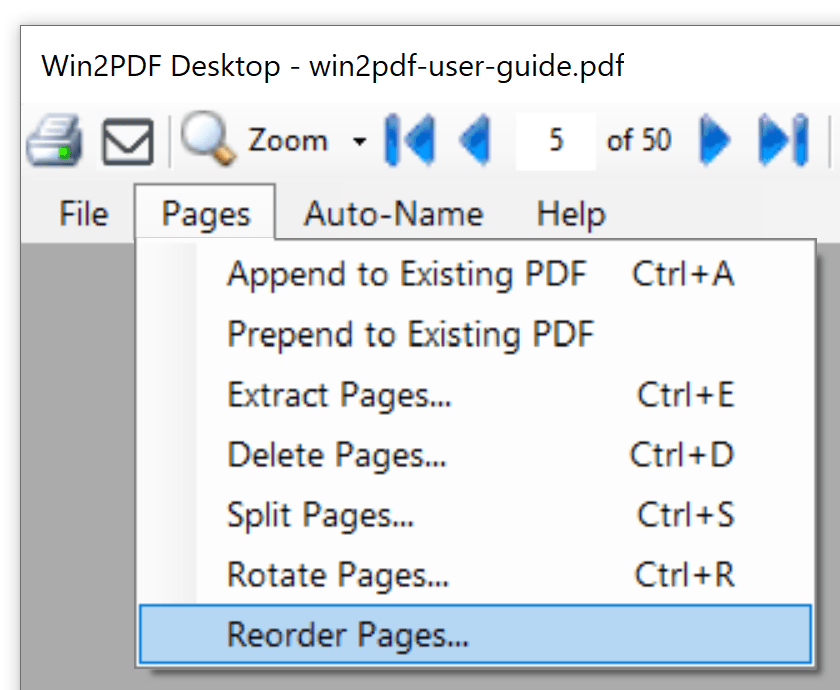
Win2PDF Desktop - Reorder Pages Menu
Selecting "Reorder Pages..." will open the "Reorder PDF Pages" window with pages displayed as thumbnail images:
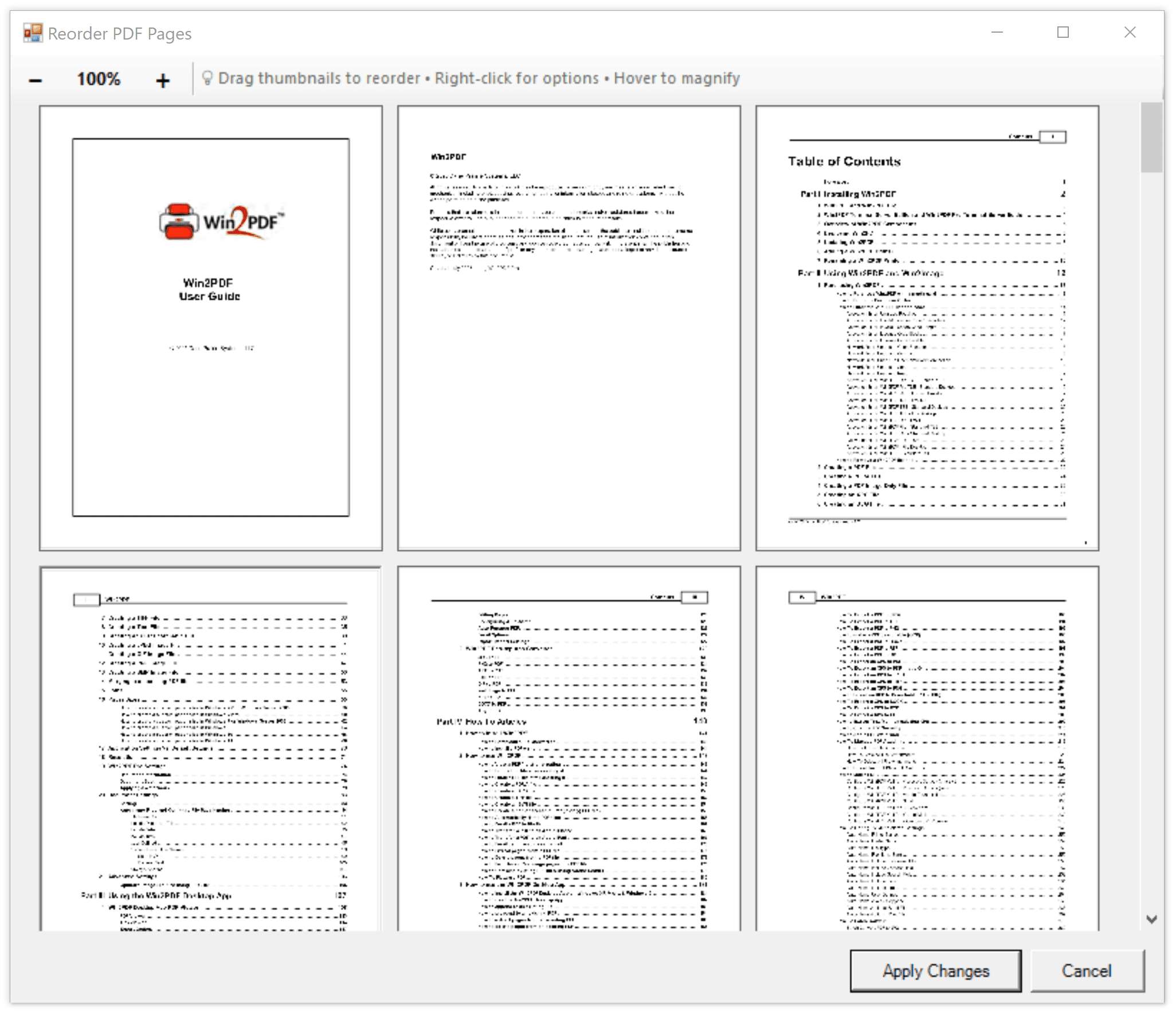
Win2PDF Desktop - Reorder Pages
You can drag and drop the thumbnail images to change the order of pages. To see more pages in the preview, select the "-" button in the toolbar to reduce the magnification. To see a magnified view of an individual page, hover your mouse over the page and a magnified view will pop up after a short delay.
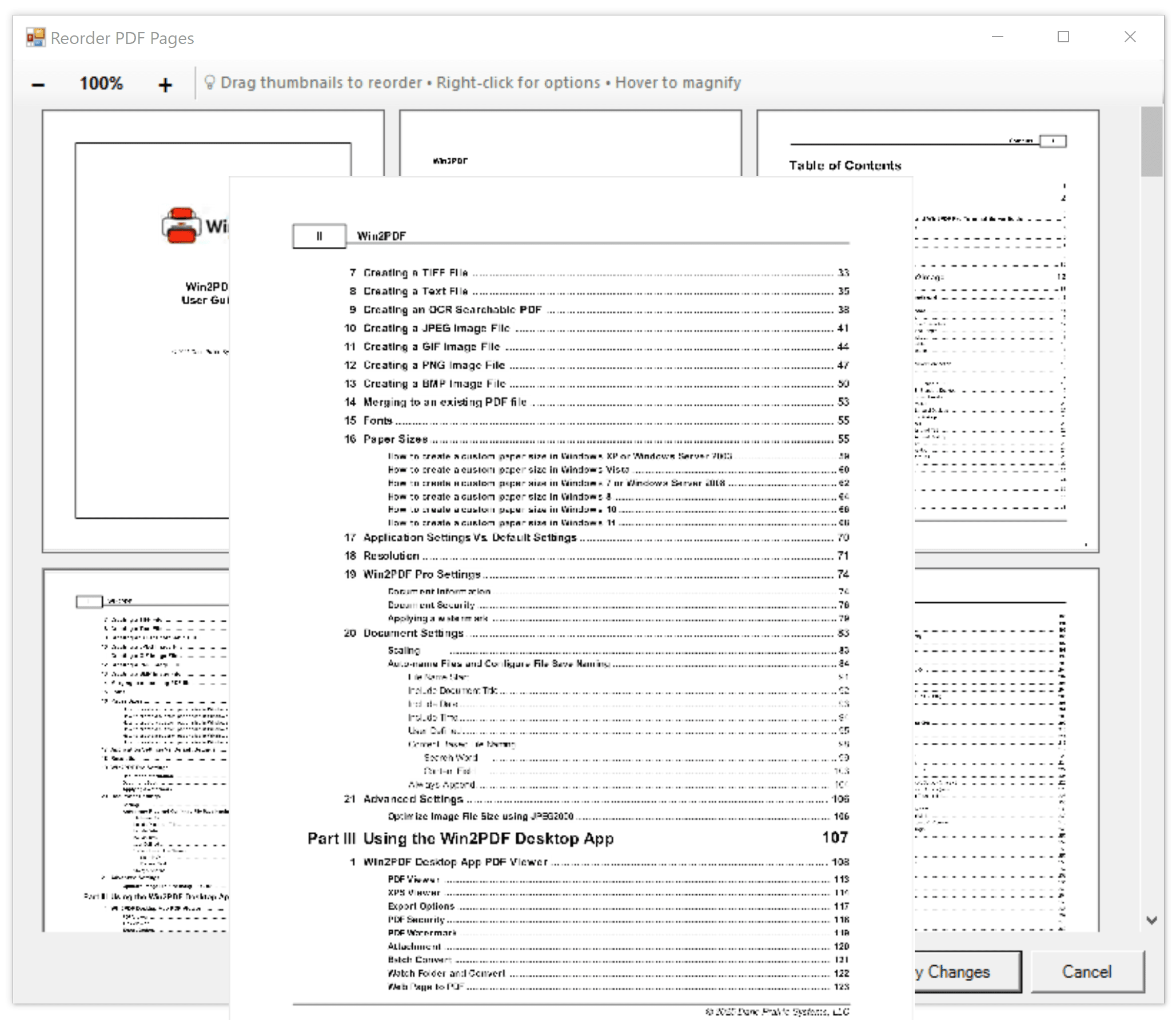
Win2PDF Desktop - Reorder Pages Magnified View
If you right click on any page, you'll see a pop-up menu with additional page options.
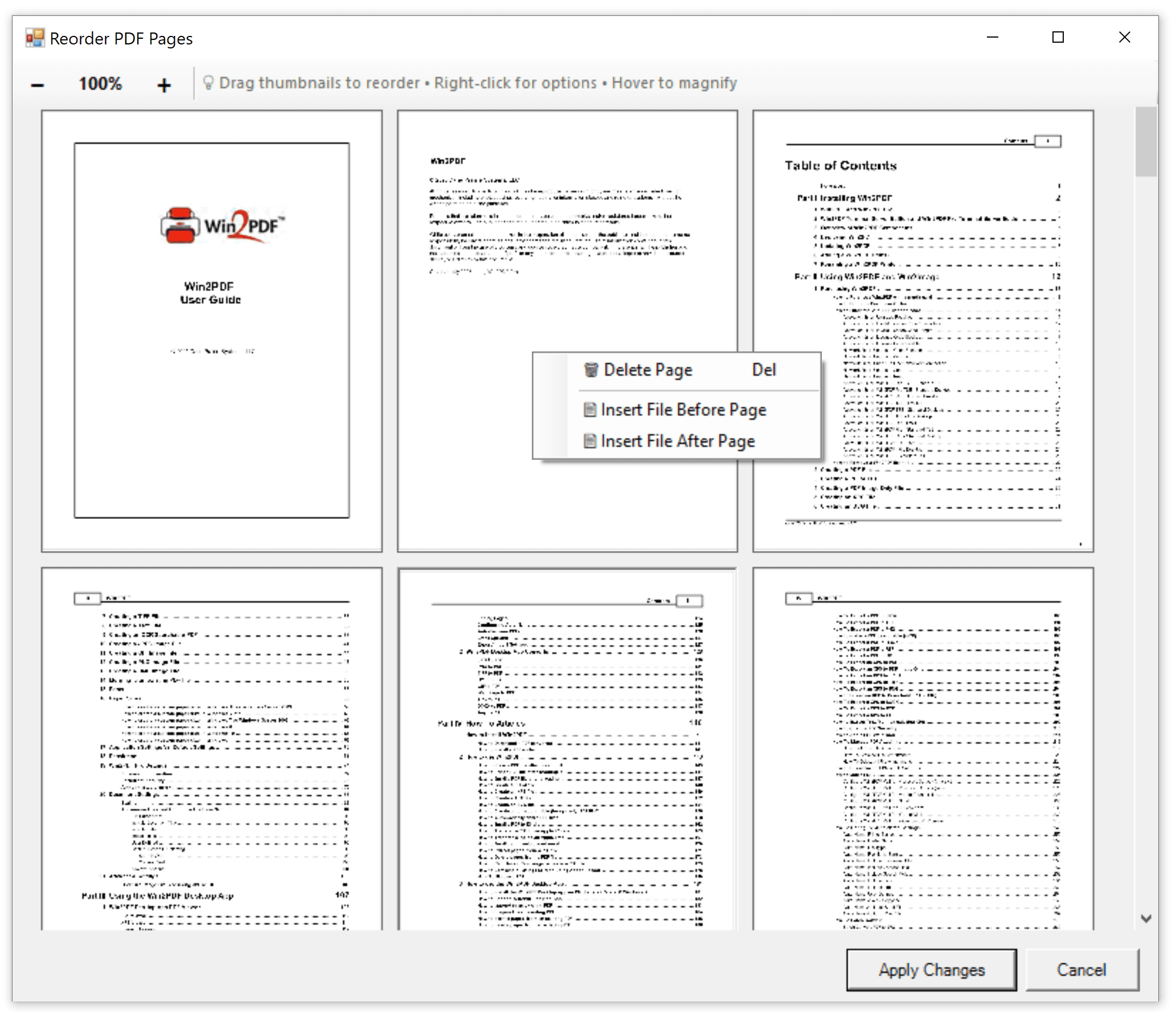
Win2PDF Desktop - Reorder Pages Pop-up Menu
Selecting "Delete Page" deletes the current page. "Insert File Before Page" and "Insert File After Page" will insert a document before or after the current page. The inserted file can be in any format supported by Win2PDF (PDF, XPS, JPG, TIFF, PNG, GIF, BMP) or Win2PDF Pro (DOCX, RTF, XLSX, HTML, TXT, ODT).
Clicking "Apply Changes" returns to the Win2PDF Desktop preview window using the modified page order. To save the changes, select "Save" or "Save As..." from the "File" menu.
This feature requires a licensed version of Win2PDF. Contact us for a time limited evaluation license.